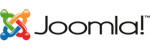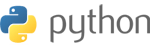Step1
Decide if you want to use Microsoft FrontPage or FTP to upload your website. If you created your website using a program other than Microsoft FrontPage, choose FTP.
Step2
Obtain a user name and password from your web hosting company for either FTP or FrontPage. If you plan you use Microsoft FrontPage to upload your website, make sure your hosting company has the FrontPage Server Extensions installed.
Step3
Set up the "Remote Web Site Properties" to use FrontPage for uploading. Under "View," choose "Remote Web Site." Click "Remote Web Site Properties" at the top. Click "FrontPage or SharePoint Services" under Remote Web server type. In the box for the Remote Web site location, type your website's full URL, including the protocol. Click "OK."
Step4
Choose "Publish to Web" or "Publish Site" under "File" on the main menu bar to upload your saved files to your web host. Type in the user name and password you requested from your web hosting company.
Step5
Download and install an FTP client. SmartFTP or Filezilla is easy to use and free for non-commercial use.
Step6
Log in to your web server with the FTP user name and password and FTP address your web hosting company gave you. The FTP address is usually either "yourdomain.com" or the IP address.
Step7
Select the files listed under "Local Browser" that you want to upload to your web server. Once you've highlighted the files, simply drag and drop them into the other window (public_html folder) that is the web server. Once you've successfully transferred all the files, the website is viewable.
- 78 Users Found This Useful